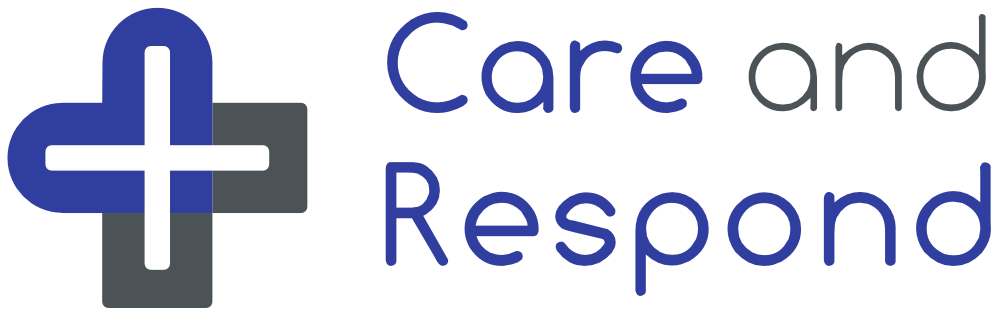We do not allow children under the age of 16 to register for or manage a Care & Respond account. However, we do encourage parents, guardians or other legal representatives to create a Passport on their behalf. (We call this proxy use.) You can manage more than one proxy account if you have more than one child.
Download these instructions in PDF format.
Step 1: Create an account for the parent/guardian
If you don’t already have your own account, create one by signing up via the Care & Respond registration page and then activating the account via the link in the verification email that you will receive.
Don’t put any information about the child in this account, it is just for you.
You should be the parent or legal representative of the child.
Step 2: Create the proxy account for the child
You can create a proxy account by signing up as normal via the Care & Respond registration page. However, you must use a different email to your own account, we suggest that you use an email subaddress with the following pattern:
youremailname+childname@yourmailprovider
For example: Peter, son of John Jones could use johnjones+peter@…
This method for quickly creating a new email address by appending a (+) plus sign to a current email address was popularised by gmail but is now supported by most email providers. You can test if this works with your provider by sending an email to yourself in this format, it should go to your normal inbox.
You can create multiple sub-email accounts if you have more than one child. Just repeat this process for each child.
Step 3: Set up the child’s profile
Whilst logged into the child’s account, you can go to the “My Profile” and “My Health” pages to fill in the details. Remember, you are completing these on behalf of the child, so for each question you should consider whether it should be filled as it pertains to the child in question or whether it should still be for you as the account-holder.
For example, where it asks for details such as “Date of Birth” or “My rare condition(s)” you should use the child’s information, whereas you may want to use your own contact details for “phone number”.
You can always check which account you’re filling as the subject’s name is always displayed in the header at the very top of each page.
After setting up the profile, you can verify and create the child’s health Passport. For detailed information about how to do this, you can check the health passport FAQ.
Optional Step 4: Connect the two accounts in a Support Network
You may find it convenient to connect the two accounts in a support network where your parent/guardian account can view the child account details without having to repeatedly log out and log back in.
Whilst logged into the child’s account, invite your parent/guardian account to support the child account.
- Step 1: Go to ‘My Supporters‘
- Step 2: Click ‘Add a New Contact’
- Step 3: Enter the name and email address of the guardian account.
- Step 4: Select which Group(s) you would like them to join.
- View my Personal Health Passport (people who can view information about your health conditions and what to do in an emergency to help you).
- My Local Emergency Response Team (people who can be contacted in an emergency to check on you)
- My Hospital Updates (people who receive updates on your progress when you are in hospital)
- Step 5: You will receive an email invitation to join those groups.
What happens after the child turns 16?
In discussion with the child, and assuming they have the mental capacity, you can hand over the account by emailing support@careandrespond.com and requesting an account transfer.
You will need to provide the email address of the child’s proxy account.
We are currently working on developing adult proxy accounts for people who are unable to operate their own account. Contact us at support@careandrespond.com if this is an urgent requirement for you.
You must not operate an account on behalf of someone without either their informed consent or the legal authority.