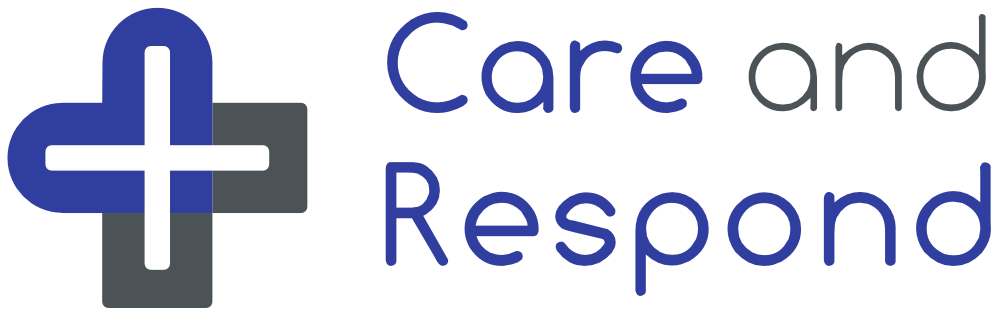Patient Passport FAQ Use the menu below to jump straight to the relevant section
About the Passports
What is a health Passport?
A health Passport is a self-declared health and wellbeing digital record. It can be shared digitally with routine and emergency health care providers either at home or on holiday abroad. You may also wish to share it with friends and family, social workers, schools or anyone who may need the information to support you.
When you create your health Passport you will also be given the opportunity to share your health Passport with the emergency services. In case of an emergency the emergency services will automatically have access to your emergency Passport and any key information that could influence your treatment.
How do I create a Passport?
-
Step 1: Complete ‘My Profile’
- Enter information into ‘My Details’ and ‘About Me / Personal Needs’
- Enter information into ‘My Details’ and ‘About Me / Personal Needs’
- Step 2: Complete ‘My Health’
- Enter information about your health conditions in ‘My Health Summary’ and any additional sections that appear based on the answers. This health information is used to generate your Passports
- Step 3: Validate your health Passports
- Before you can view your Passports, you must verify that the information entered is correct.
- Return to the home page and go to ‘Create or Validate Passports’. Here you can click on either passport to review the content. After reading all the information on screen, click to confirm the information is all still correct. If it is not correct then return to My Health and update the information.
- We encourage users to review this information regularly to keep it as up to date as possible. By default, a reminder to review the content is set for every 90days. You can alter this reminder if you wish.
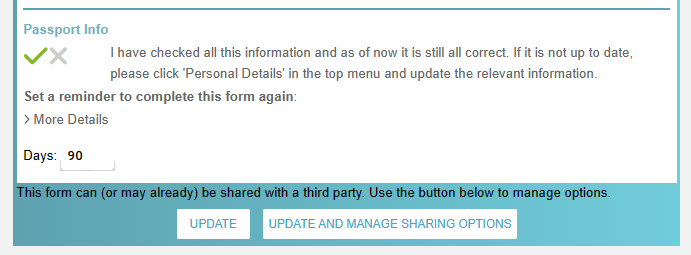
- Click ‘Update’ to update the contents of your passport.
- Repeat this process for both your Full Passport and your Emergency Passport.
- Your passport(s) can now be viewed from the home page ‘View Current Passports’.
What is the difference between my Emergency Passport and my Full Passport?
An Emergency Passport is a short summary about key information that could influence your treatment in an emergency.
A Full Passport contains all of your health record. This will include the information in your Emergency Passport. This is particularly useful for planned appointments where a doctor will have more time. This could be shared in advance of an appointment.
How to use the app for children under 16.
We do not allow children under the age of 16 to register for or manage a Care & Respond account. However, we do encourage parents, guardians or other legal representatives to create a Passport on their behalf. (We call this proxy use.)
Click here to view a detailed guide on how to create and manage proxy accounts for children under 16.
Updating My Health Information
What happens if I update my health information but haven’t validated my Passport?
Whenever you update your health information, you should always validate your Passport. Your updated health information will not appear on your passport until you validate your updated Passports.
Viewing My Passport
I clicked view my Passport but nothing happened, where is my passport?
If you have are trying to view your passport and nothing is happening, the browser could be blocking the popup containing the PDF
Chrome: Allow Popups
Safari: Enable Popups
Safari: Enable PopupsSharing My Passport
How do I share my Passport with others?
You can share your passport(s) in two different ways.
Method 1: Share information with named people via their email address
Invite people to join your Care & Respond record and choose how you would like them to support you.
- Step 1: Get the email address for the person you wish to share information with.
- Step 2: Go to ‘My Supporters‘ .
- Step 3: Click ‘Add a New Contact’
- Step 4: Enter the name and email address of the person you wish to share information with.
- Step 5: Select which Group(s) you would like them to join.
- View my Personal Health Passport (people who can view information about your health conditions and what to do in an emergency to help you).
- My Local Emergency Response Team (people who can be contacted in an emergency to check on you)
- My Hospital Updates (people who receive updates on your progress when you are in hospital)
- Step 6: The person will receive an email invitation to join Care & Respond if they are not already a user. You will be able to see when they have accepted or declined the invitation to join your record in your list of ‘My Supporters’
Method 2: Other shares
You can choose to share your passport(s) without the recipient needing to create their own Care & Respond account to see your information. This process involves setting up a unique sharing arrangement where you choose what to share and generate security details that other people can use to access that information.
Those accessing the information need to go to https://my.careandrespond.com/downloadmydata/ and will not require a Care & Respond account. This is useful for one off / ad-hoc information sharing.
Click ‘CREATE SHARING ARRANGEMENT’ to be taken through the following steps:
- Step 1: From the homepage, click ‘Manage Information Sharing’
- Step 2: Click ‘CREATE SHARING ARRANGEMENT’
- Step 3: Follow the 5 step wizard:
- Confirm that you wish to setup a Data Sharing Arrangement
- Say who the information is being shared with (to help you remember in the future)
- Select which information you want to share
- Define how long you want to share this information for, or how many times people can download it.
- Generate a set of security details that you will need to share with the person wanting to view the information being shared.
You can create as many Sharing Arrangements as you wish. You can stop a Sharing Arrangement at any time by using the Turn On/Off toggle, or click a specific Sharing Arrangement to edit the details.
Are there other ways of sharing my Passports?
In addition to sharing your Passports within Care & Respond, you can also download your Passports as a PDF and share then via email or printing. In some cases your passport will automatically be shared if you have consented to the service e.g. The ambulance service.
How do I invite someone to support me?
Invite people to join your Care & Respond record and choose how you would like them to support you.
- Step 1: Get the email address for the person you wish to share information with.
- Step 2: Go to ‘My Supporters‘
- Step 3: Click ‘Add a New Contact’
- Step 4: Enter the name and email address of the person you wish to share information with.
- Step 5: Select which Group(s) you would like them to join.
- View my Personal Health Passport (people who can view information about your health conditions and what to do in an emergency to help you).
- My Local Emergency Response Team (people who can be contacted in an emergency to check on you)
- My Hospital Updates (people who receive updates on your progress when you are in hospital)
- Step 5: The person will receive an email invitation to join Care & Respond if they are not already a user. You will be able to see when they have accepted or declined the invitation to join your record in your list of ‘My Supporters’.
Why would I share my health Passports by joining a group over creating a sharing agreement?
It is very important to us that you are able to share your health Passports as easily as possible and in many different situations. In lots of scenarios, you will know the person you are sharing your Passport with and in these cases it is best to invite them to support you and view your Passports. If you are meeting with someone on an ad hoc basis or you do not have their email, it may be better to create a sharing agreement.